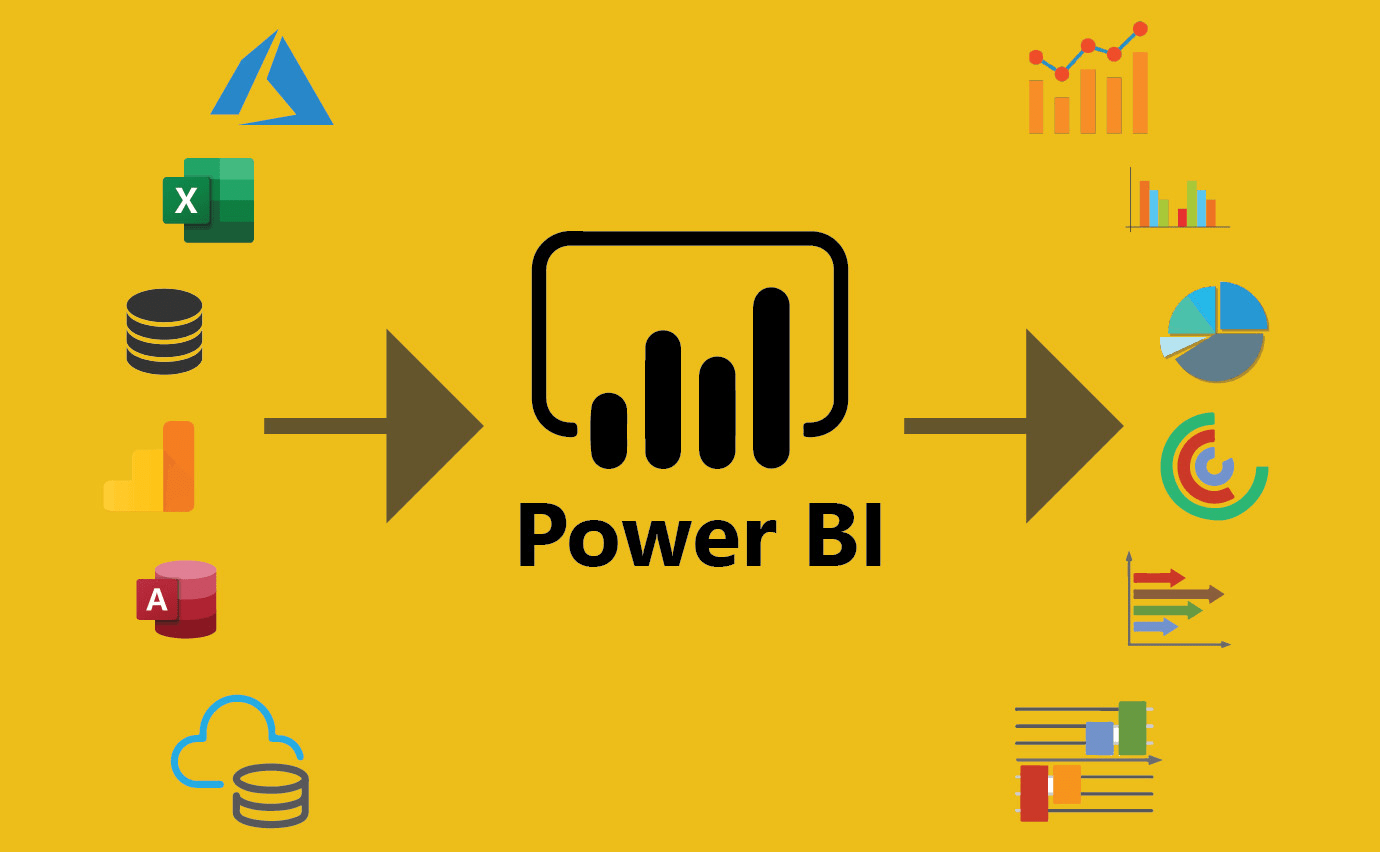
What is Microsoft Power BI?
Microsoft Power BI is a business intelligence (BI) platform that provides nontechnical business users with tools for aggregating, analyzing, visualizing and sharing data. Power BI’s user interface is fairly intuitive for users familiar with Excel, and its deep integration with other Microsoft products makes it a versatile self-service tool that requires little upfront training.
Users can download Power BI for Windows 10 or Windows 11, called Power BI Desktop, and native mobile apps for Windows, Android and Apple iOS devices. There is also Power BI Report Server for companies that must maintain their data and reports on premises. That version of Power BI requires a special version of the desktop app — aptly called Power BI Desktop for Power BI Report Server.
zations to store, share and manage digital information.
SharePoint Online is divided into three hubs: Newsfeed, OneDrive and Sites. A new microblogging feature lets users engage in conversations, “like” posts, include pictures, videos and documents, and mention other users in the Newsfeed. SharePoint Sites can be easily customized or configured for mobile devices.
SharePoint Online also supports collaboration with external users such as vendors and customers. It is available as a standalone product and as part of an Office 365 suite that includes Exchange Online, Skype for Business, Office clients and Office Web Apps.
Why is Microsoft Power BI popular?
A few factors make Power BI stand out as an option for businesses requiring BI capabilities. Power BI provides compelling and customizable visuals and requires little in the way of prior analytics or software experience. Many, if not all departments in an organization can use its capabilities, which include these popular ones:
- Usability. Power BI’s user-friendly interface and navigation mean it has a simple learning curve for nontechnical business users, who are empowered to create data visuals with a few clicks and no programming experience.
- Affordability. Power BI is offered through different pricing plans so companies of all sizes can take advantage of its capabilities without worrying too much about budgetary constraints.
- Visualizations. Business leaders make use of data storytelling and visually enticing displays that help them communicate with clients, employees and other stakeholders.
- Customization and interactivity. Power BI lets users customize and interact with graphs, charts and other visualizations displaying their data. These features are useful in a number of ways to many different users.
What is Power BI used for?
Microsoft Power BI is used to find insights within an organization’s data. It can help connect disparate data sets, transform and clean the data into a data model and create charts or graphs to provide visuals of the data. All of this can be shared with other Power BI users within the organization.
Data models created from Power BI can be used in several ways, including the following:
- Telling stories through charts and data visualizations.
- Examining what-if scenarios within the data.
- Creating reports that answer questions in real time and help with forecasting to make sure departments meet business metrics.
Power BI also provides executive dashboards for administrators and managers, giving management more insight into how departments are doing.
Who uses Power BI?
Power BI is a self-service BI tool that brings data analytics to employees. However, it’s mostly data analysts and BI professionals who use it to create the data models before disseminating reports throughout the organization. However, those without an analytical background can still navigate Power BI and create reports.
Both department staff members and management use Power BI to create reports and forecasts to aid sales and marketing reps. They also use it to provide data for management on how a department or individual employees are progressing toward their goals.
Power BI components
Microsoft Power BI connects data sources and provides BI reports and dashboards to users. It can connect with just an Excel spreadsheet or bring together cloud-based and on-premises data warehouses. Data pulled from cloud-based sources, such as Salesforce CRM, is automatically refreshed.
With applications such as an Excel workbook and Power BI Desktop file connected to online or on-premises data sources, Power BI users must manually refresh or set up a refresh schedule to ensure Power BI reports and dashboards use the most current data available.
Power BI consists of a collection of apps and can be used on a desktop, as a software as a service (SaaS) product or on a mobile device. Power BI Desktop is the on-premises version, Power BI service is the cloud-based SaaS offering and mobile Power BI runs on mobile devices.
The following are among the different Power BI components that let users create and share business insights in ways that fit their roles:
- Power Query. This data mashup and transformation tool integrates data from multiple sources.
- Power Pivot. This is a memory tabular data modeling tool.
- Power View. This tool lets users create and interact with their own data visualizations.
- Power Map. Power Map is a visualization tool for 3D geospatial data that bolsters predictive analytics.
- Power BI Q&A. This natural language query engine can take user inputs and produce data visualization outputs.
- Power BI Embedded. This tool lets users take customer-facing reports, insights, visuals and other items from Power BI and embed them into other apps or websites.
There are dozens of data sources that connect into Power BI. These include the following:
- Files such as Excel, PDF, SharePoint or XML.
- Databases, including Amazon Redshift, Google BigQuery, IBM databases, Microsoft SQL Server and Oracle Database.
- Other data sets within the Power BI platform can be connected and Microsoft Azure can be integrated with Power BI to serve as a source.
- Online services, including Adobe Analytics, Facebook, Google Analytics, Microsoft Dynamics 365 and Salesforce Reports.
How to use Power BI
Power BI Desktop is where analysts and other users can create data connections, data models and reports. The Power BI service is where those reports can be shared, so other users can view and interact with them.
To build a Power BI report, users must take the following steps:
- Connect their data sources.
- Query the data to create reports based on user needs.
- Publish the report to the Power BI service.
- Share the report, so cloud and mobile users can see and interact with it.
- Add permissions to give or limit colleagues’ ability to edit reports and create dashboards.
What are key features of Power BI?
Microsoft has added several data analytics features to Power BI since its inception and continues to do so. Some of the most important features include the following:
- Artificial intelligence. Users can access AI-powered image recognition and text analytics in Power BI. They can also create machine learning models using automated capabilities and integrate with Azure Machine Learning. Power BI’s Q&A functionality allows users to ask questions and receive responses about data through natural language processing, a branch of AI associated with chatbots. Also, Microsoft is in the process of integrating Copilot, its AI-powered chatbot, into Power BI, giving users the ability to ask questions about data and create custom reports.
- Hybrid deployment support. This feature provides built-in connectors that allow Power BI tools to connect with a number of different data sources from Microsoft, Salesforce and other vendors.
- Quick Insights. This feature allows users to create subsets of data and automatically apply analytics to that information.
- Common data model support. Support for the common data model lets Power BI use a standardized and extensible collection of data schemas, including entities, attributes and relationships.
- Customization. This feature allows developers to change the appearance of default visualization and reporting tools and import new tools into the platform.
- APIs for integration. Developers use sample code and APIs to embed the Power BI dashboard in other software products.
- Self-service data prep. Using Power Query, business analysts can ingest, transform, integrate and enrich big data into the Power BI web service. Ingested data can be shared across multiple Power BI models, reports and dashboards.
- Modeling view. Users can divide complex data models by subject area into separate diagrams, select multiple objects, set common properties, view and modify properties in the properties pane, and set display folders for simpler consumption of complex data models.
What are the advantages of Power BI?
Multiple advantages make Power BI an attractive option for businesses looking to explore their data through BI visualizations, patterns and insights. These include the following:
- Accessibility. Both nontechnical and technical audiences can easily use Power BI. Its range of pricing options makes it available to businesses with smaller budgets as well as larger enterprises.
- Integrations. Power BI’s ability to integrate with software such as Excel and other Microsoft applications means it can work with data from various sources.
- Customer support. Microsoft offers customer support for those in need of troubleshooting and assistance.
- Customization. The ability to create custom visuals adds value for businesses looking to capture and visualize important relationships or patterns found in complex data sets.
- Collaboration. Power BI is built to facilitate collaboration, for example, among different teams within an organization.
- Scalability. Power BI can support large-scale data sets, making it suitable for enterprises as well as small businesses.
How Can CirroCloud Solutions Solutions Help?
Do you need expert guidance to maximize the benefits of your chosen Data Visualization platform? Look no further than CirroCloud Solutions, a leading provider of PowerBI consulting services.
Our team of PowerBI experts can help you:
- Assessing your needs and recommending the best deployment model
- Implementing and configuring your SharePoint environment
- Customizing and integrating with other tools
- Training and supporting your team
We offer premium PowerBI managed support services, including migration and integration consulting, to ensure a seamless transition and optimal performance. Don’t let the complexity of SharePoint hold you back. Partner with CirroCloud Solutions today and unlock the full potential of PowerBI for your organization.
Working Hours
Transform your health Care Journey

Discover how healthcare organizations are using Azure products and services—including hybrid cloud, mixed reality, AI, and IoT—to help drive better health outcomes, improve security, scale faster, and enhance data interoperability.
Azure for government
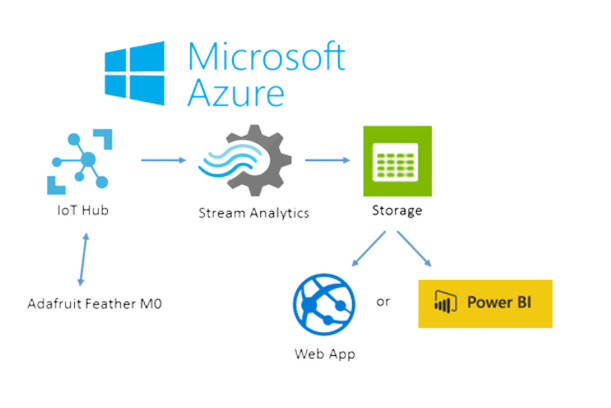
Deliver services to citizens, anywhere at any time. Modernize your legacy infrastructure and easily scale up and down as needed. Meet government cloud security and compliance standards while managing costs. Learn how governments serve their citizens more effectively with Azure.