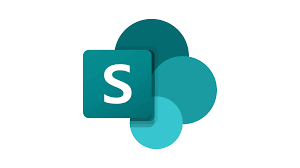SharePoint Online: What is SharePoint, and how to use it for your intranet
What is SharePoint and why you should use it
SharePoint is one of the key tools in the Microsoft 365 suite.
Introduced in 2003, its first goal was to rewire traditional personal and business document management systems by storing them in the Microsoft cloud.
This enabled users to store, organize, share and access useful documents and information from all devices and from wherever they were. The only requirement: an Internet connection.
However, Microsoft has continued to update its flagship tool and has not only been able to improve the file storage system (a topic we will look at in detail later in this article) but has also managed to expand the purpose of SharePoint, turning it into a content management platform.
In other words, SharePoint has become one of the best tools in today’s market for building private sites.
In fact, one does not have to compare it with platforms such as WordPress or Umbraco since the portals that SharePoint allows one to create are aimed at an audience that is yes large but not without barriers to control.
The goal is to help organizations and companies build websites and extranets to gather their heterogeneous audiences into one space that is easy to maintain and manage.
So, SharePoint is a flexible tool capable of helping companies digitize their processes and communication.
But don’t limit yourself to this brief, albeit already significant, introduction. Below, we wanted to delve into the 7 features that make SharePoint an indispensable asset for an enterprise that wishes to launch into the new year with energy and a desire to innovate.
SharePoint intranet: Why create a company intranet with SharePoint
Creating an intranet with SharePoint is crucial for businesses. First and foremost, it allows for clear objectives to be defined for the intranet, which helps guide its content and features according to the organization’s needs. By actively involving employees in the creation process, their engagement and collaboration are promoted, thereby strengthening the intranet’s value as a collaborative work tool.
The organized structure of content plays an essential role, as it facilitates the search for crucial information and improves employee efficiency. The use of collaboration tools encourages employee participation, thus stimulating the creation and sharing of knowledge within the company.
Implementing version control and access control systems ensures the security and integrity of the content published on the intranet, which is essential for protecting sensitive company information. By ensuring that only authorized content is accessible, the risks associated with the disclosure of confidential information are reduced.
Regularly updating the intranet is also crucial to maintain its relevance and value over time. The use of analytics tools allows tracking the intranet’s performance, understanding what works well, and what needs improvement.
By following these guidelines, creating an effective intranet with SharePoint becomes a reality, offering a powerful means to improve internal communication, collaboration, information management, and productivity within the organization.
Our SharePoint and Microsoft 365 experts are available to accompany you through this process, providing valuable expertise and tailor-made solutions to meet the specific needs of your organization.
We can offer you a ready-to-use, intelligent, and comprehensive solution, comprising over 50 features to build a SharePoint-based intranet fully integrated with Microsoft 365.
First, let’s start with the first strength with which SharePoint was designed, which is its ability to manage business documents.
The platform not only stores an almost boundless number of files in the Microsoft cloud but also includes a change history, multiple permission levels, and metadata structures, the latter capable of replacing classic folders.
Let’s look at these features in detail.
SharePoint stores files from its team sites, communication sites, or OneDrive in special lists called, trivially, “document collections“.
A collection is a secure location within the platform where files are stored and shared with other organization members through different permission levels.
2) Lists
After looking at Microsoft SharePoint’s capabilities as a document management system together, let’s expand the topic with lists.
Document collections, in fact, are special examples of SharePoint lists, which deserve their own separate space because of the crucial role they play in business processes.
The only difference that really separates document collections from lists is the fact that the former serve to organize files, while the latter contain text values such as the names of contacts useful for a project.
In this way, simple lists make it possible to create any master file, from contracts for suppliers to devices given to staff.
Metadata also serve an organizational function here, classifying each piece of information. For example, they can be used to organize and filter lists by the amount of a contract, signatories, employees possessing a company phone or pc, and much more.
Another important function of lists is to be able to accommodate the information contained in Excel master files, making it accessible to users with the same levels of authorization as we have seen for document collections.
In this way, they can work in real-time and simultaneously on the same file, going beyond the collaboration limitations of Excel.
Another advantage of importing Excel tables to SharePoint is that you can edit multiple items simultaneously with the Quick Edit feature (which you find by clicking on “Quick Edit” in the command bar of each list).
In addition, you will be able to have access to the edit history to compare different versions of the file or restore one that predates an update.
Again as in the case of document collections, you will also be able to view the box, user, date, and time subject of the change in the master lists.
Finally, documents and files return, but this time in the form of attachments to make your lists containing contacts, announcements, tasks, surveys, and procedures even more detailed.
3) Content creation (with high communicative impact)
Let us now proceed to one of SharePoint’s most beloved features for businesses: content management, or rather, all the products of internal communication activities.
In fact, SharePoint is not only a powerful tool for storing documents, but it is also an excellent platform for creating, disseminating and targeting different types of corporate news and announcements.
This is possible because of its ability to create corporate intranet and extranet sites, which are the main meeting point between employees and an organization’s business partners, such as suppliers and investors.
Within these portals, companies can build branded pages to communicate their identity and culture or create thematic areas, such as those dedicated to events or welfare conventions.
Another possibility is to give each department its own space where they can put people in direct contact, without background noise or distractions from other departments.
In this case, we are talking about SharePoint’s ability to create subsites, i.e., sites with their own ad-hoc content that, however, depend on the overall corporate portal.
With subsites, it is therefore possible to build portals dedicated to specific departments or even specific locations. As a result, a dislocated organization has the opportunity to broadcast communications at both a general and particular level, while also using the native language of each of its locations to create even more accessible and engaging content.
However, if creating a departmental site is a hassle to manage the entire internal communication flow, SharePoint allows you to create small showcases where you can display only certain announcements.
4) Mobile support
Let’s cut to the chase: every SharePoint page or site is responsive.
This means that all enterprise portals and content created with the Microsoft 365 tool are capable of adapting to any type of mobile device.
But that’s not all.
In fact, with the SharePoint Online app you can interact with sites and files, downloading and editing them directly from your smartphone or tablet.
In addition, you can receive alerts so that you will be notified as soon as a new post or document is uploaded to the intranet. By clicking on the notification, you will go directly into the content and can start communicating or collaborating with your teams on the go.
One last thing to say about this: because of the strong integration SharePoint has with all the Microsoft 365 tools, you can interact with files on your corporate sites from the Teams and OneDrive* apps as well.
5) Full-text research
To help users find files and answers to their questions within corporate sites, SharePoint offers a modern content indexing system: full-text search.
Thus, its main feature is the ability to index any file type (even PDF), as long as it contains a text layer.
This means that SharePoint reports as search results for a given keyword, all content that has that word in its title, body of text or metadata.
In addition, the platform can retrieve content across the boundaries of sites, pages and lists by involving other Microsoft 365 tools such as OneDrive in its search activity.
In this way, users will not only be able to get relevant results in seconds, but also, and more importantly, find files found in the apps that make up the digital workplace.
6) Permission management
We already talked about permissions at the beginning of our journey. However, we think it is important to devote its own little summary space to this topic.
In fact, one of the most interesting aspects of SharePoint for businesses is that it provides maximum security in managing all content, from documents to internal communications and live events.
This is made possible by a hierarchical system of permissions, which are divided into multiple levels and can be assigned to individual users or entire work groups. These can be created within SharePoint sites or in Microsoft 365, from which they can be used in corporate sites.
Creating groups for assigning permissions obviously saves significant time by granting many users the same set of permissions at once.
Interestingly, each SharePoint site automatically includes certain security groups with their own permissions. For example, a team site includes the groups:
- Owners holding the permission type “Full Control”.
- Members, holding the permission type “Edit”.
- Visitors who have only “Read” permission.
In the case of communication sites, however, the groups that are created by default include those just listed and the following:
- Approval Managers, with the “Approve” permission set.
- Designers, with permission, set “Design” and “Restricted Access”.
- Hierarchy managers, with the permission type “Hierarchy management”.
- Readers, with the permission set of “Restricted Read” or “Restricted Access”.
7) Integrations
So here we are at the last feature on our list and, perhaps, also the most complex one to summarize in a few lines of presentation. But we’ll try anyway.
Perhaps what makes the Microsoft 365 tool-based digital work environment so revolutionary is the deep integration that ties the functionality of one application to that of the others.
SharePoint is no exception.
In fact, the platform can extend the functionality of its sites by combining tools such as OneDrive and Teams, as well as Power Platform applications and others.
In the case of Power Platform components, special mention should be made of the following:
- Power App, which enables the creation of custom apps.
- Power Automate, which allows you to build automation flows.
- Power BI, with which you can get dashboards and reports based on data from SharePoint sites and lists.
It is worth noting that these tools can be safely used without having much programming knowledge. On the contrary, they are designed specifically for users who want to digitize their activities in a low-code way.
The result of combining these applications is thus a virtual space with infinite potential, capable of optimizing the management of any business process.
For example, think of repetitive tasks such as requesting time off or approving a new document: thanks to the interaction that can be established between SharePoint, Power Automate, and Microsoft Teams, it is possible to create a fully automated, independent, and pervasive workflow.
Regarding user engagement in the intranet, the integration with Yammer is a game changer.
In fact, you can embed a new or existing conversation within any SharePoint site or page. How?
By using a Yammer-specific web part.
In this way, a company will be able to combine the interaction features typical of social media with the content management features proper to a Web site.
For example, users could ask questions about welfare conventions directly to the HR team in its dedicated area. Or they could start a discussion on the next corporate event page.
In short, once again the limit is your imagination.
What we want to emphasize is the impact your company’s digital work environment can have if it is built around the needs and interests of its people.
We at CirroCloud Solutions have worked with various industries from healthcare to education to legal firms to financial services, and manufacturing industries, and know what it takes to implement, migrate data, and support organizations with a large variety of data in various file types. We can help you scale your business by optimizing how you manage information within departments and cross-functional teams.
Schedule a consultation to learn more about how your organization can benefit from CirroCloud Solutions as your SharePoint Implementation, Migration, and Support Partner.
Email: info@cirrocloudug.com